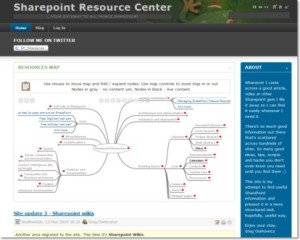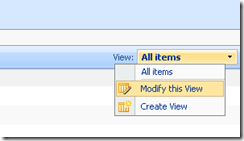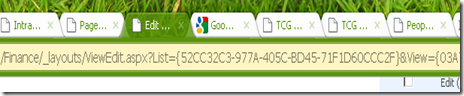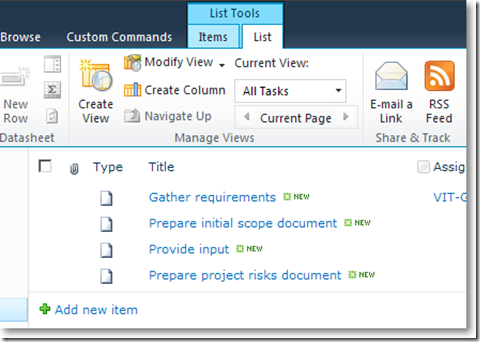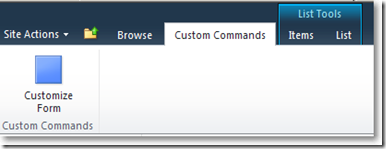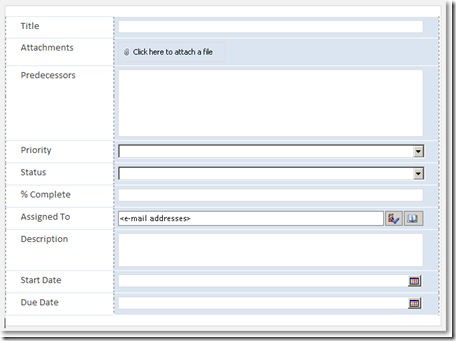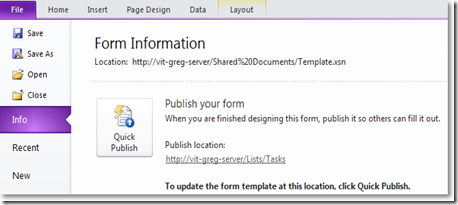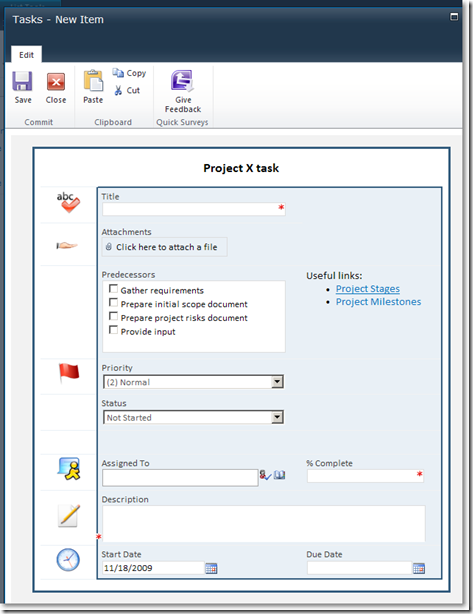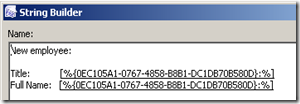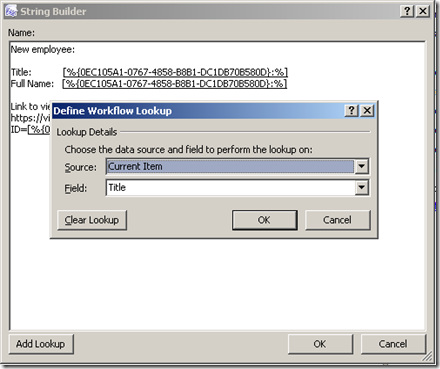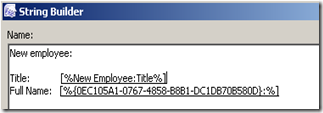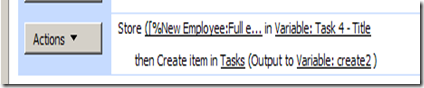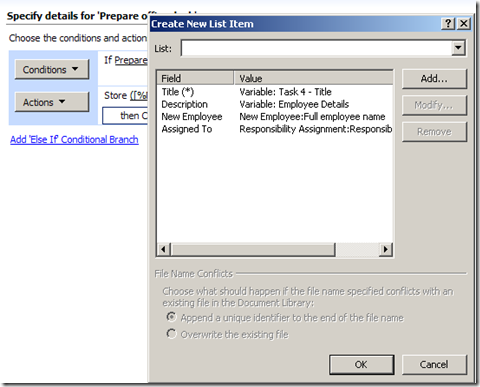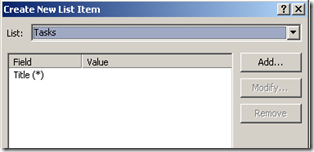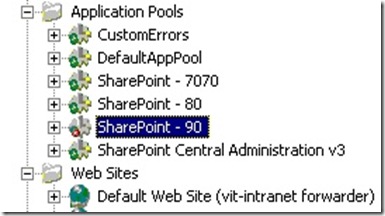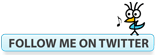______________________________________________________________________________
This blog has been discontinued. Please visit my new site based on a completely different concept:
Sharepoint Resource Center
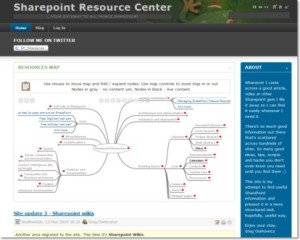
- …Your gateway to all things Sharepoint…
______________________________________________________________________________
STSADM (SharePoint Team Services (STS) Administration) allows you to perform many operations not available through SharePoint GUI or carry out some operations in a much more efficient manner.
This article list a compilation of custom STSADM extensions currently available in the SharePoint blogosphere. A few useful STSADM tips are also included:
Tips:
1) Run STSADM from any location in the command prompt:
Add the 12 Hive folder (usually “C:\Program Files\Common Files\Microsoft Shared\web server extensions\12\BIN”) to the PATH statement on your SharePoint Server.
Alternatively, use this script to add the path for you or build your own STSADM shortcut
2) Can’t find the command you’re after?
STSADM can contain hundred of commands and switches – sometimes it’s difficult to find the switch you’re looking for – especially if you’ve added some STSADM extensions to your system. Solution? Use the | find pipe
For example,
Typing STSADM |find “list” will list all switches related to lists
C:\>STSADM |find “list”
blockedfilelist
forcedeletelist
gl-addlist
gl-addlistitem
gl-addlistviewwebpart
gl-copylist
gl-copylistitem
gl-copylistsecurity
gl-deletelist
gl-deletelistfield
gl-deletelistitem
gl-deletelistview
gl-enumemailenabledlists
gl-exportlist
gl-exportlistfield
gl-exportlistfolder
gl-exportlistitem
gl-exportlistitem2
gl-exportlistsecurity
gl-getlistschemaxml
gl-importlist
gl-importlistfield
gl-importlistfolder
gl-importlistitem
gl-importlistsecurity
gl-setlistcontenttypes
gl-updatelistfield
gl-updatelistview
listlogginglevels
Tip originally found here
3) Don’t like the command prompt?
Try STSADMWIN – a GUI for STSADM
4) Tired of having to connect to your Sharepoint server
Run your STSADM remotely using Remote stsadm tool
5) Want to make your desk look even more nerdy?
Download and print STSADM posters
6) Struggling with all the different switches?
Check out the complete reference of stsadm operations here and here. Alternatively, see all commands listed by area
Custom Stsadm extensions.
As STSADM has been made extensible by Microsoft several unofficial non-MS extensions have been published to date.
1) Gary Lapointe’s extensions set
Incredibly impressive set of extension covering almost all areas of sharepoint from audiences, users to timer jobs, search, features, and whatever else you can think of. A must Have
2) SharePoint Upload MasterPages and PageLayouts
As the name implies the command uploads masterpages and pagelayouts to the Masterpage and Page Layouts Gallery.
3) John Bender’s Site permissions STSADM extension
“A quick STSADM extension that outputs all of site, subsite, list, and list item permissions for a given SharePoint site”
4) Andrew Connell’s web content management extensions
E.g. the publishallitems will check in all checked-out items, approve any pending approval, and publish all items
5) A set of extensions focused mainly on WCM published by Maxime Bombardier
E.g. SiteBuilder
“This extension will create a whole lot of things for a portal : sites with title/description, content pages with content (fields) values, set master pages, set available page layouts, set the content types per libraries (to fix a little bug), and set security (coming soon). It’s great when you have features for the containers/artefacts and you want to add a default”
Also, another Maxim’s extension listing all sites per variations
6) ExportCrawlLog
Allows for “exporting of crawl log messages and gathering summary information about crawls based on the information in the crawl log”
7) Stsadm extensions for search
Commands for configuring search – e.g. crawlschedule.
8) Master Page STSADM Commands
9) Joerg Brunke’s extensions
Focusing mainly on Timer Jobs administration – e.g.
SetJobSchedule will set the schedule of a specified job.
10) Daniel Brown’s mass content approval tool
Allows you to switch on/off content approval and versioning across entire sites
11) Joe Shepherd’s Site Quota updater
Allows for easy updating of site quotas (read this article for info on why you may need it)
12 ) Chakkaradeep’s createsitecolumn extension.
13) MOSS User Profile Membership URL Updater
Will repalce a value in the Membership URL with a new value.
14) Modify incorrect display names and email
Useful in use migration scenarios
15) GatWeb – Extensions for Stsadm
A set of extensions mainly for working with web applications – e.g. backupwebapp – backs up all sites collections of a specific web application
16) Migration STSADM Extensions
A set of extensions useful for site migrations – e.g. emptylist – removes all items for specified list.
17) The MS Administration toolkit
Introduces the updatealert switch to allow you to update the (URL) of a Web application used in alert e-mails after a Web application address changes.
18) Remote stsadm tool
Aallows you to remotely execute “stsadm” commands against a SharePoint environment.
Closing words.
1) STSADM is a very powerful tool and as such should be treated with care.
I haven’t tested all of the above-listed extensions – should you try them do it on your own risk. Hey, even Microsoft messes up sometimes (see The STSADM MergeContentDB command may cause database corruption ).
2) Help keep this list up-to-date.
I would like to keep this list updated (and, potentially, categorize it when I have some more time). Do you know of any other stsadm extensions? Let me know and I will add it to the list.
3) Develop your own extension
A post by Tony Bierman (SharePoint Solutions Team Blog) – includes a great write-up on this topic: Extending Stsadm.exe with Custom Commands using the ISPStsadmCommand Interface.
Gary Lapointe provided a Visual Studio project to be used as a starting place for creating your own stsadm extensions:
Custom SharePoint STSADM Commands Template Project
Another set of Visual Studio stsadm templates
Have fun!
Filed under: SharePoint Administration, STSADM | Leave a comment »